Our new library catalog, which we share with the UM System Libraries, launched on June 22, 2022. The catalog is now integrated with the search box on the homepage. This search includes our books, DVDs, recordings, and other physical materials, as well as articles, e-books, journals, videos, and other digital materials from library databases.
![]()
Find books owned by MU Libraries
Use the search box on the homepage of the MU library website to find and request books and other physical items. You can search by topic or keyword, or by title or author for specific items. If you know the title of the item you need, use quotation marks to search, e.g. “Living Nations, Living Words”. Choose the filter MU Books to limit to items at the MU campus; choose UM Books to find items at all four campus libraries.

You may see books available at the other UM Libraries. Click Show More to see the information on MU’s copy.
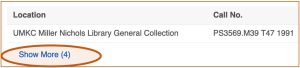
Locate the Book in the Library
Book results will show you:
View Your Library Account
See the list of materials you have borrowed, view their due dates, or renew your loan on materials (extend the due date) by logging in to your library account. On the MU library website, click the My Accounts link in the gold bar near the top of the screen. Choose View My MU Libraries Account. Use your MU username and password to log in (what you use to log into myZou).
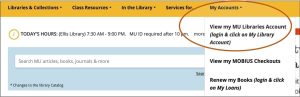
At the next screen, choose either My Library Account or My Loans (both in the black top bar).
![]()
Under View my MU Libraries Account you can opt to renew books currently checked out from any UM Library (if title is eligible for renewal).
Note: The number of renewals has changed to two renewals for all UM affiliates. If you need to renew a book a third time, you will need to bring it to the library along with your MU ID card. See the Loan Periods page for the loan periods for different categories of library material and borrowers.
To manage items you have borrowed that are not from the UM system libraries, click on View my MOBIUS Checkouts. You will also use your MU ID and password to access this information.
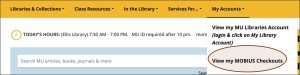
What exactly is included in the library search?
When a book is checked out from the MU Libraries, or when our campus libraries don't own a book, you may request a copy from a larger group of libraries called MOBIUS. You can access MOBIUS in two ways:
When you locate a catalog record for a book you want, make sure it's not available at MU, and then use the Request It button to have the book sent to the MOBIUS library of your choice for pickup. Note that e-books not owned by MU cannot be borrowed from other libraries.
If a book you are looking for isn't available in MOBIUS, you can expand the search to the "Prospector" group of libraries from within MOBIUS. If your book is unavailable in Prospector, try locating a copy in the Worldcat database. Follow links from Worldcat to ILL@MU to initiate an interlibrary loan request for the book.
Why am I prompted to review EBSCO’s privacy policy when logging in?
The first time you log in to the new catalog, you may be asked to review EBSCO’s privacy policy. EBSCO is the vendor for the software that powers the library search. The privacy policy pertains to myEBSCO personal accounts. Your MU library user account is separate from a myEBSCO personal account, but you must consent to the policy to be able to make requests for materials from the new catalog. If you choose not to consent, you can still use the library catalog via Guest Access, but you will not be able to request items, view your library account, or access the library’s electronic resources.
After consenting to the privacy policy, you will additionally have access to individual functions such as personalization features, the ability to save records and searches, the ability to create folders to organize materials, etc. You may have already done so when using our other EBSCO databases and can merge that account with your library account.
The personal information EBSCO collects will not be sold to others. The EBSCO data privacy policy was reviewed by the libraries and the appropriate University of Missouri legal and information security personnel to ensure it met the requirements for protecting the personal information of the University of Missouri students, faculty and staff.