Note: Information on this page is copied from Nvivo's documentation at http://help-nv11.qsrinternational.com/desktop/procedures/exchange_data_between_nvivo_and_reference_management_tools.htm . If instructions do not work as expected, we suggest you contact NVivo Support.
You can export selected items, a collection or your entire Zotero library to an RIS format file, which you can then import into NVivo. When you export your references from Zotero, make sure you select the RIS format.
To import the RIS file into NVivo:
On the Data tab, in the Import group, click From Other Sources, and then click From Zotero.

Locate and select the RIS file you want to import, and then click Open.
The Import from Zotero dialog box opens.
Review the default import options and make any required changes—refer to Import Bibliographical Data for more information on using this dialog box.
(Optional) Click Advanced to modify your import options for specific references.
Click Import.
NOTE
The source description can only store 512 characters, so the abstract may be truncated—if the abstract is important to you, you should select to create memos from abstract, keywords and notes, so that the full abstract is imported into a memo. Storing the abstract in a memo is also a good idea, if you want to code and query the text of the abstract.
Notes are imported when you select to create memos from abstract, keywords and notes—if you do not select this option, they are not available in NVivo.
References without file attachments, URLs or figures are imported into NVivo as external sources. References with associated files can be imported as internal sources—refer to Understand how files associated with references are handled for more information.
You can export selected items, a collection or your entire Zotero library to an RIS format file, which you can then import into NVivo. When you export your references from Zotero, make sure you select the RIS format.
To import the RIS file into NVivo:
On the Data tab, in the Import group, click Bibliographic Data, and then click Zotero.
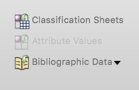
Locate and select the RIS file you want to import, and then click Open.
Review the default import options and make any required changes—refer to Import Bibliographical Data for more information on using this dialog.
Click OK.
NOTE
The source description can only store 512 characters, so the abstract may be truncated—if the abstract is important to you, you should select to create memos from abstract, keywords and notes, so that the full abstract is imported into a memo. Storing the abstract in a memo is also a good idea, if you want to code and query the text of the abstract.
Notes are imported when you select to create memos from abstract, keywords and notes—if you do not select this option, they are not available in NVivo.
References without file attachments, URLs or figures are imported into NVivo as external sources. References with associated files can be imported as internal sources—refer to Understand how files associated with references are handled for more information.

