If you've been asked to write posts for your library or department, contact Taira Meadowcroft to get you added as user to the newshub. Taira will also schedule a one-on-one to show you how to use the newshub and mailpoet, our newsletter plugin.
Below is everything you need to know about writing for the web and how to use the newshub. This guide breaks down the different facets of the newshub, both the more technical side of the website and resources for writing. You will also find procedures you need to follow to help maintain the MU Libraries Brand.
Creating a Newshub post requires both using the WordPress site and writing an engaging and relevant post.
For information on all the technical aspects of creating a post, please refer to the instructions.
How do you write for the Web?
Think about how you read on the Web. What makes you click a link? How much of any given article do you usually read?
If writing seems daunting, know that the more posts you write, the easier it gets. You will share your posts with another reporter for feedback and help proofreading, and other reporters will depend on your advice as well. The higher the quality of all our posts, the better we all look. Don't hesitate to contact someone from the marketing team if you would like their advice as well.
Want more tips?
After the marketing team has created your account, log in to WordPress here using your MU username and password:
https://library.missouri.edu/wp-admin/
*You may have access to two or more sites in WordPress: your library site and Library News. If you have access to both, make sure you’re on the right site by hovering over the “My Sites” menu in the top right corner. Choose Library News.
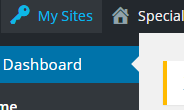
Once you’re in Library News, go to Posts in the side menu and choose Add New.
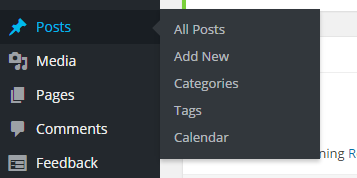
Once in the post editor, you’ll see areas for your title and post text. It’s pretty self-explanatory.
WordPress will automatically publish your posts under your name, but you can also display a small author bio under single posts. We want to promote our work as library staff, so this is a great opportunity to explain who we are and what we do.
You can add this feature by going to Your Profile, under Users. (Some of your menu options may be different).
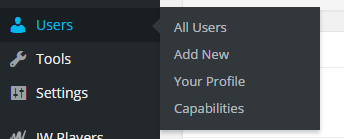
Scroll down to About Yourself. You can write a few sentences about what you do, what your interests are, etc.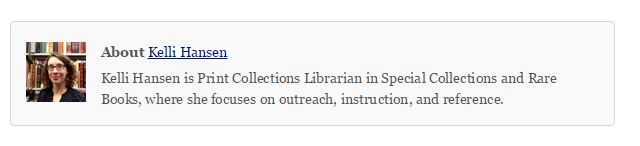
If you would like to display a small photo next to your bio, you can register for a Gravatar using your campus email address at http://en.gravatar.com/. This is a good way to help our patrons match faces with names. Consider using your LibGuides profile photo for this, if you have one. It may take a few hours for your photo to display on our site after you register with Gravatar.
This is the most critical contact point with potential readers. It is the first thing people will see and is the part that will most likely determine if a possible reader will engage further with the story. Only 80% will read the title, while 20% will actually click it.
There a several factors that can make or break a title:
In your title, please include your library if needed. For example, a book display post should include something like "Health Sciences Library Book Display."
Keep in mind that the title will not display with the graphic on the gateway carousel, but it will on social media. Try to vary the text so that the title and the graphic are not exact duplicates on social media.
Categories provide a fixed taxonomy that helps to structure the navigation of the website. Please do not rewrite the categories or add new ones, as this will affect the navigation!
Please do assign existing categories to your posts, however. Under the Featured Image box, you can select categories to make sure your post is displayed under the right headings on the Newshub.
There are two types of categories: location (your library) and type of story. The type of story categories are the four that show up on front page:
Pick only one of the above as these categories cause posts to go out on social media automatically. If you pick more than one, the story will post multiple times on social media.
Use location-based categories (under Libraries) if you’re composing a post that only applies to one location or if you want to categorize a post with multiple locations.
If you feel like your post does not fit into any of the categories, get help from the marketing team. You must choose a category or your post will not show up on the Newshub.
Guidelines for Gateway Announcements
The rotating gateway announcements found on library.missouri.edu are populated from the Library News site. The communications officer maintains control over the content of the gateway announcements and must approve announcements before they are published.
Items appropriate for the gateway
The content for gateway announcements shall fall within the appropriate topics listed below and must not violate other policies of the University.
Because the gateway is the first page most users see when visiting the library’s website, the items highlighted on the rotating carousel should be relevant to a wide audience of our users.
Appropriate content examples:
Graphics and editorial guidelines
Expiration of posts
Tags are a more freeform way to classify posts. Right now, we do not have any guidelines for using tags, but we expect this to change. You may want to confer with other reporters or the marketing team to make sure that everyone is using tags in a consistent way, but feel free to tag your posts as you see fit.
You can find the tags box below the Categories box on the right side of the post editing screen.
Here are some ways we use tags currently.
Featured Image
Every post needs to have a featured landscape/horizontal image to ensure that it displays properly on the Library News site.
To set the featured image, simply click Set Featured Image. The Media Library will pop up.
If you need to add an image that’s not already in the Media Library, you can do that in two different ways:
Additional Images
If you only have one image, there is no need to put additional images in the text box. However, if you want more than one image, you’ll need to add them there.
Follow the steps above to add your own images into the Media Library. It can be difficult to make the images line up properly with your text. You can try wrapping the text around the images or resizing them.
If you click on the image, you can see the options for wrap text and clicking the pencil will allow you to resize the image.
Alternative Text
If you make a graphic that's text heavy, be sure to provide that text as "alternative text." It's best practice to do this for accessibility of all images, but if you are using a graphic as a text replacement, it's vital to include all the text in this manner.
Resources for Finding and Creating Images
Here are some known issues we've run into the past. If there is an issue that you have, that isn't on here, please email Taira Meadowcroft. When the issue is resolved (or you have a work-around), please email Taira to update this guide.
When you need feedback on the content of a post from the featured user or library staff member, sharing a formatted draft seems to get better and faster responses than just sending unformatted text. (Perhaps because it looks “real.”)
Even if you do not need feedback on the content of your post from those featured in it, every post benefits from a second pair of eyes. Ask another reporter to look over your post for typos, grammar and formatting errors, or other ways the post could be improved. When another reporter asks you for feedback, respond promptly with constructive criticism. Remember, they will be proofing your posts as well.

